In this tutorial, we'll walk through the process of building an AI-powered chatbot with Zapier to provide copy suggestions that align with your company's brand guidelines.
By leveraging the power of AI, you can ensure that all written communications from your employees maintain a consistent brand voice and adhere to your established guidelines.
You’ll need:
- A Zapier account
- An Open AI account (optional) if you want to use the GPT-4 model—Zapier comes with 3.5 by default.
Steps:
- Create a new chatbot in Zapier
- Customise the chatbot's greeting text
- Connect your OpenAI account to use GPT-4 (optional)
- Set up the chatbot's system prompt in the Instructions tab
- Upload your brand guidelines PDF as the knowledge source
- Configure the chatbot's actions, such as copying the output or triggering a Zap
- Test your chatbot with a sample company announcement
Create a new chatbot in Zapier
In your Zapier account, navigate to the Chatbots section from the side menu. Click on "Create Blank Chatbot" to start building your chatbot from scratch. Alternatively, you can use one of Zapier's pre-built templates as a starting point.

You can see the starting configuration, which we’ll customise next.
Customise the chatbot's greeting text

Customise the chatbot's initial greeting text, which will appear as the first message users see when they interact with the chatbot. This is an opportunity to set the tone and provide a brief introduction to the chatbot's purpose.
If you want to use the more advanced GPT-4 model, connect your OpenAI account to Zapier. This step is optional, as Zapier defaults to using GPT-3.5 if no OpenAI account is connected. It's generally recommended to use the latest, most powerful models for optimal performance.

Set up the chatbot's system prompt
In the Instructions tab, you can define the chatbot's system prompt, which serves as the instructions the bot will follow without requiring user input. This is where you'll provide the context and purpose of the chatbot.

Upload your knowledge source
Select "File" as your knowledge source and upload your company's brand guidelines PDF. Zapier will automatically generate keywords for the description, but you can replace them with a more accurate description, such as "These are our brand guidelines."

This is what it’ll look like after uploading the knowledge source - you’ll see you can specify an AI-generated response when something isn’t found in the knowledge source or use a custom message. This isn’t as applicable to us in this use case.

Configure the chatbot's actions
In the Actions tab, you can configure various actions for your chatbot, such as displaying a button to trigger a Zap (a workflow), providing a button to copy the chatbot's response, or collecting information from the user before proceeding.
In this example, we'll add a button to allow users to copy the chatbot's output. This can be useful if you want to share the output with co-workers for feedback or collaboration.

Test your chatbot
To test your chatbot, upload a sample company announcement and observe how the chatbot provides feedback and suggestions based on your brand guidelines. The chatbot will generate a revised version of the announcement that adheres to your company's brand voice and guidelines.

Then you can share your chatbot. You can limit who can access it via the url, embed it as a pop up on inline on a page or even add it to a Zapier Interface.

More tutorials like this
Start learning today
If you scrolled this far, you must be a little interested...
Start learning ->Join 2,641 professionals already learning
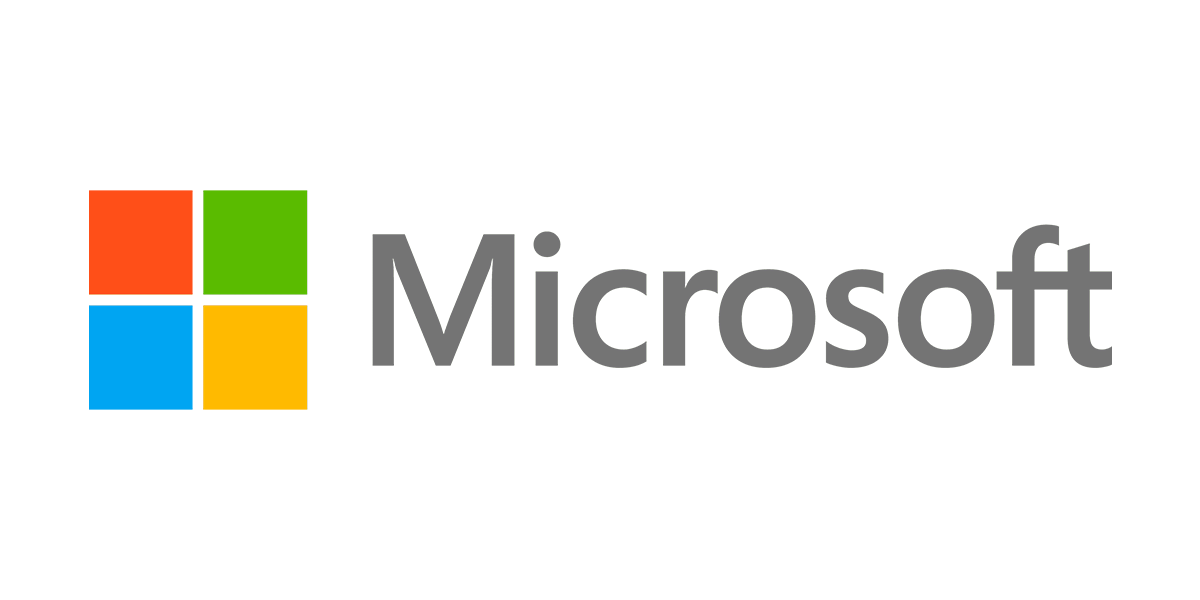
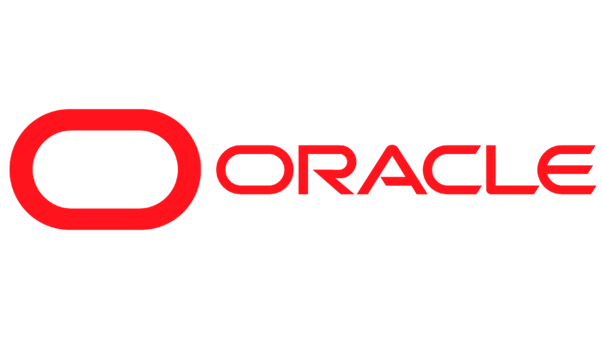

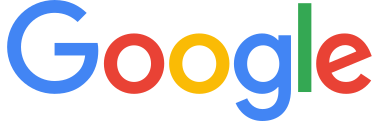


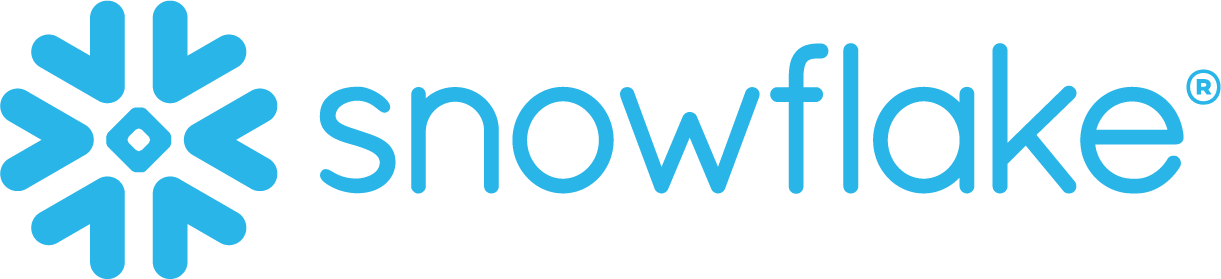
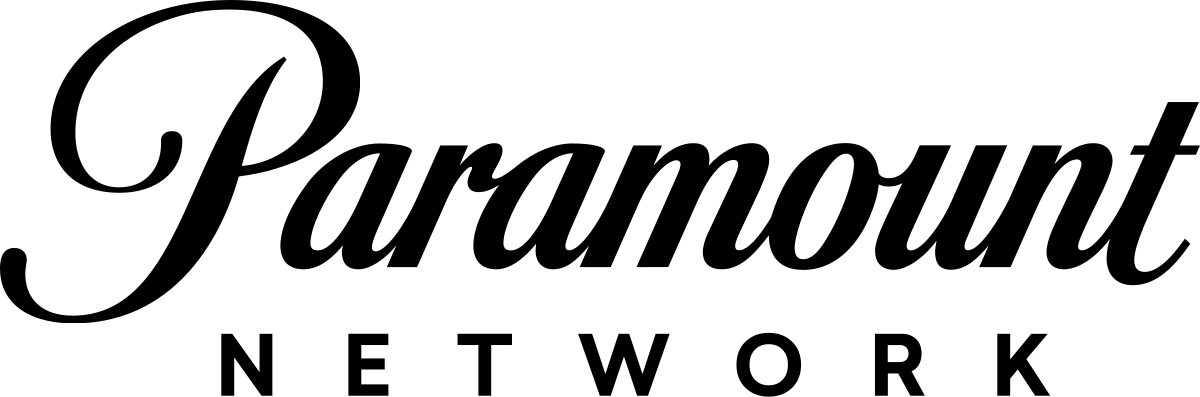
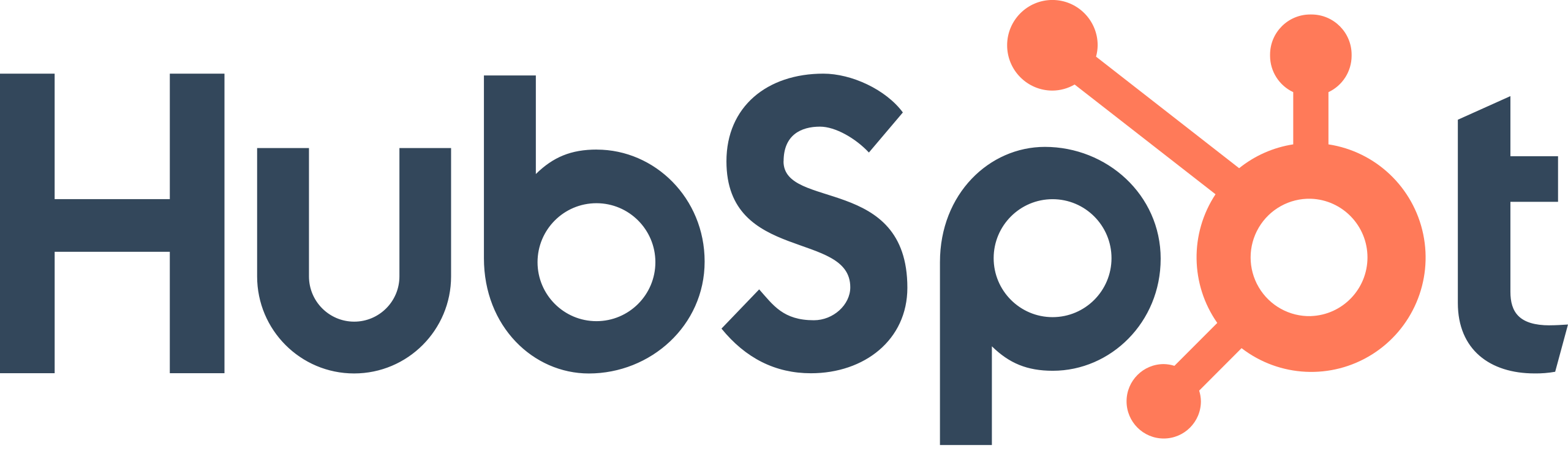

.png)

