Generative Pretrained Transformers (GPTs) are machine learning models designed for natural language processing tasks. Within ChatGPT, you can think of GPTs as niche versions of ChatGPTs. There are GPTs for sales, legal, writing and even drawing. They even might perform a certain task within its subject matter.
Currently, ChatGPT users on the Pro and Enterprise plan create and submit GPTs to OpenAI. However, just because these GPTs can be created by an outside party other than OpenAI does not mean that party has access to any of your chats with a GPT. The GPTs still must adhere to OpenAI’s privacy policies and terms.
To explore and use GPTs within ChatGPT, look for the ‘Explore GPTs’ item in your ChatGPT sidebar.

From there, you can explore and create GPTs.

The exciting part about this is that you can create GPTs without knowing how to code. You simply chat with ChatGPT’s GPT Builder. If you are on the Enterprise plan, you can even create internal-only GPTs that can be used for your organization’s specific business needs or proprietary data.
When you click on a GPT, you will get an overview of its capabilities, ratings, description and more. Each GPT lists its capabilities - this is important to consider based on what you are hoping to accomplish with the GPT. For instance, some GPTs have web browsing capabilities while others do not.
To get started making your own GPT, within the Explore GPTs window, click +Create.

Next, using prompts, you can create your GPT by defining what it does.

On the Configure tab, you can set the name, avatar, description, instructions, upload files for its knowledge base, define its capabilities and set actions.

The Instructions box is where you can define guidelines, behaviors, and functionalities of your GPT. Conversation starters show up on the preview of a GPT and when you start a chat with it. These are prompts to help users start a conversation with your GPT.

The ‘Knowledge’ field is where you can upload up to 20 additional files, such as specialized knowledge, to your GPT - remember what you upload can show up in the GPTs output.
‘Capabilities’ is where you define what your GPT can do like browse the web, do data analysis, and so on. ‘Actions’ is where you define third-party API calls.
By using the ‘Create’ tab, you can use a prompt to fill in information like the description, instructions, and conversation starters for you.

It will even generate a profile picture for your GPT:
.png)
Once you are done setting up your GPT, hit ‘Create’ and choose how you want to share your GPT. To publish your GPT to the GPT Store, you will want to ensure your Builder Profile is verified in your profile settings.
That’s it! Now, you are all set to create custom GPTs for the various hats you wear in your job or even at home.
More tutorials like this
Start learning today
If you scrolled this far, you must be a little interested...
Start learning ->Join 2,641 professionals already learning
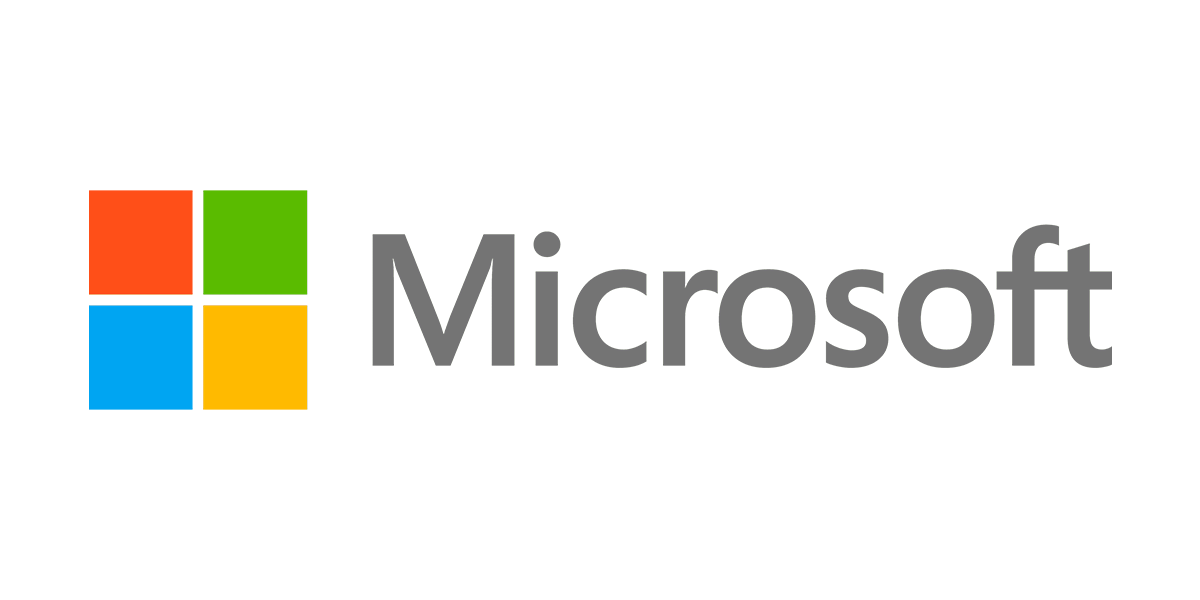
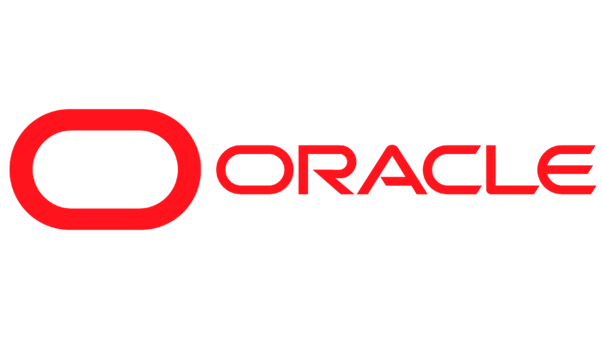

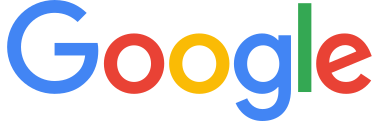


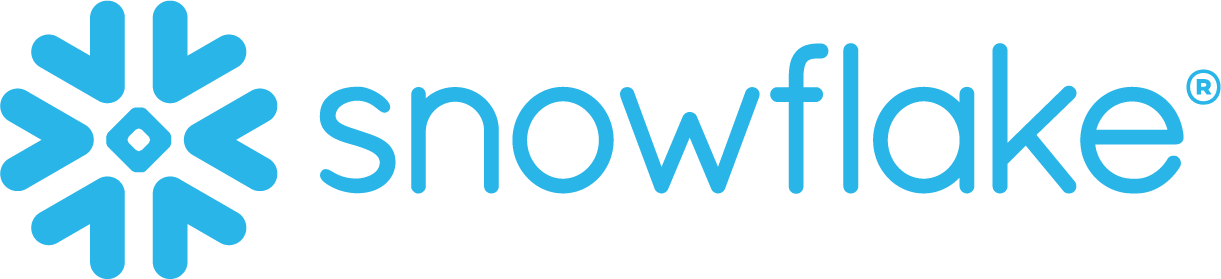
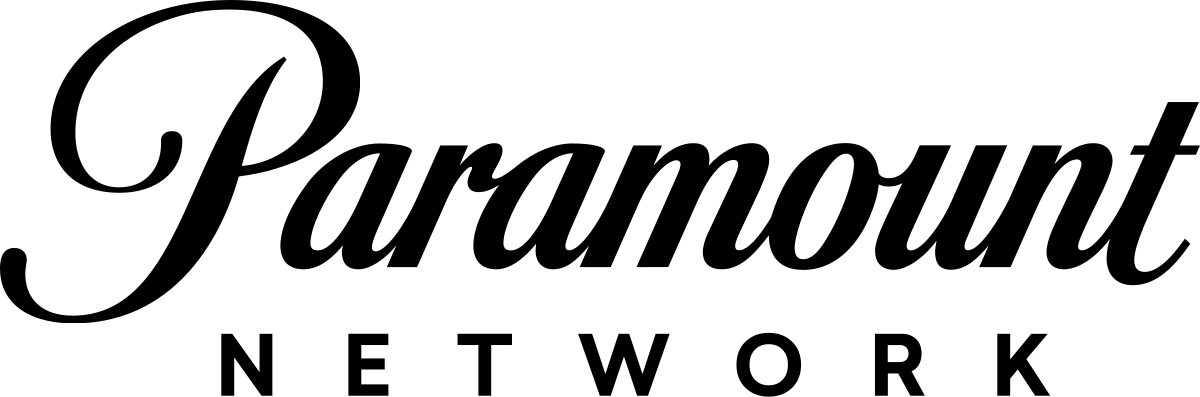
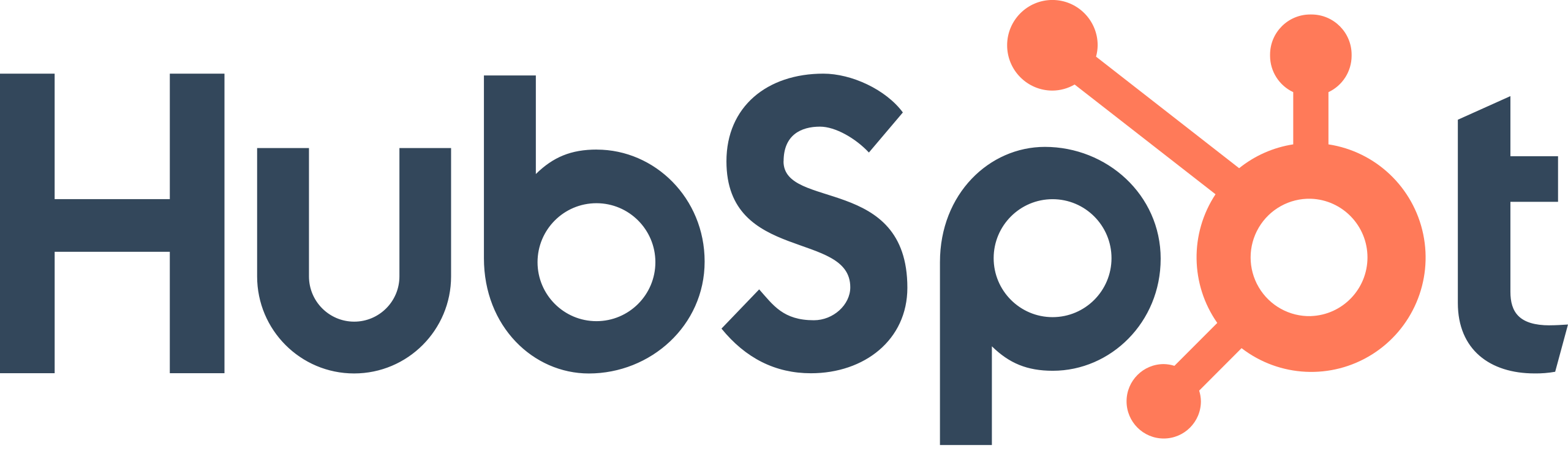

.png)

